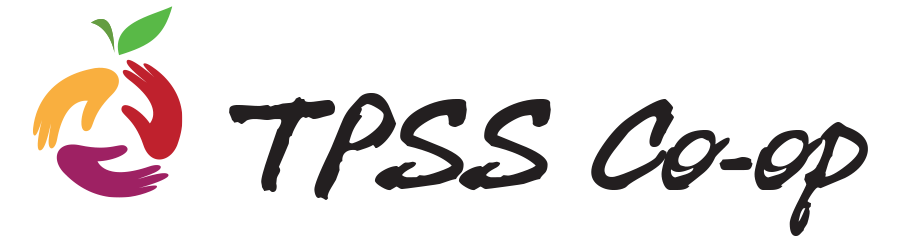Account
I am a member of the Co-op. How do I set up my account?
If you are a member of the Co-op, you already have an account, but need to set your password. You can do this by following this link.
Or on the store homepage, click on “Login/Register”. Do NOT use the login feature; instead scroll below the login button, look for the text: Already a customer at our store? If so, please use your existing contact information to setup your account for online use. Setup Online Account. And, click on the “Setup Online Account” text with link.
However you get there, follow the prompts. It will look like you need to reset your password. That is because by being a Co-op member, you already have an account but no login! You will need to use the phone number or email address you have on file with the Co-op in order for this to work. If you are unsure or have trouble, email orders@tpss.coop and we’ll help you get set up. Once you have your account set up, you can use your member number as your login.
I am not a member of the Co-op. How do I set up my account?
If you are not a member of the Co-op, you need to register for the first time. To do this, follow this link.
Or on the store page, click on Login/Register. Do NOT use the login feature; instead scroll below the login button, look for the text: Need an account? Register. Click on the “Register” text with link.
However you get there, follow the prompts.
I have shopped on the Co-op’s online store many times. Do I still need a new account?
Yes! Everyone - Co-op member or not, online store shopping regular or first timer - will need to create an account in this new system. Follow the instructions above that apply to you.
Shopping
How do I find items?
There are three main ways to shop on the site:
- By Department: On the homepage of the store, you can scroll down to find a department you would like to shop. Click “View More” on the right to see all items in that department. Use the filters on the left to help you find what you are looking for. You then can click on “All Items” at the top and use the side navigation filters to find what you need.
- By Search Bar: At the very top of the page, you’ll see a search bar to look for items by name or keyword. Type what you’re looking for. If you see the item you want in the drop down, click on it. If you don’t press the magnifying glass icon to see all the items in your search.
- By past orders or lists: Under the “Hello [your name]”, you’ll see “Orders”, “Items”, and “Lists”. These are all tools that make shopping easier! Orders and Items show you items you have purchased before. What you’ll see there now is anything you have purchased inside the store recently. You’ll also be able to create lists of your regularly ordered items. Using any of these, you’ll be able to directly add items to your cart.
What if I can’t find the item I am looking for?
No problem - click on the “Can’t Find Something?” button on the right. Do your best to describe what you would like and we’ll try to add it to your order. Remember to include quantities (especially if you’re looking for a bulk item)!
How do substitutions work?
Our default is to not make substitutions for you. But, we are happy to! Simply add instructions either on particular items or on your whole order at checkout. The more specific you are, the more likely we are going to be able to find you something you want. We love instructions like: “any whole wheat bread” or “any low fat or 2% milk” or “any flavor except peach”.
Discounts
How do I use my monthly member discount?
The monthly member discount will only work if you have activated your account. At checkout, on the right side, you will see a check box for Monthly Member 10% Discount. The box is automatically checked if you have not yet used your discount. Simply uncheck it if you would like to save the discount for another time.
How do I use the senior discount online?
At checkout, just add the coupon code VA>CUH in the coupon code field. We know the code is unusual - and we're working on simplifying it - but this is the best way to ensure the discount is applied for now.
Payment
Can I pay for my order using my EBT Card/SNAP benefits?
We’re sorry to say that we are unable to accept EBT payment for online orders at this time. If you need a contactless method for getting groceries and want to use your EBT card to pay, please email orders@tpss.coop and we will make arrangements.
After Ordering
How will I know if my order is ready?
You will receive an email and a text message (if you added a phone number) saying that your order is ready for pick up. You can also check your order status by clicking on “Orders” under the “Hello [your name]”.
How will I know if I am going to receive everything in my order?
The email saying that your order is ready for pick up will include a list of items that were unavailable. It will also list any substitutions we made, as well as your new order total.
What if I want to add an item after I submitted my order?
There are two ways to do this:
- Check on your order by looking at “Orders” under the “Hello [your name]”. Look for the order status icon at the top. If you order is received, but not being picked yet, you can simply add items through the online store.
- If your order is already being picked - or is ready for pick up - you can let staff know when you call the store to pick up your order that you’d like to add an item. We’ll simply grab it for you, add it to your order, and bring everything out to you.
When will my order be ready?
We process orders in the order that they are received. Our goal is to process orders within 24 hours. It rarely takes up more than 48 hours to process orders. You can watch you order status in your account under "Orders". Once we are "picking" your order, it will be ready within a few hours.
How do I pick up my order?
Once you have received your order ready email, come to the large Junction parking lot. If you’re driving, you can pull in the dedicated parking spot for orders pick up right by the picnic tables/mural. If you’re on foot, walk over the picnic tables.
Once you arrive, call the store. We’ll ask for the name that the order is under. Then, we’ll bring it out for you to grab in a contactless pick up.
Please note: we no longer need your order number! We also do not need to scan the order barcode, as the email might indicate.